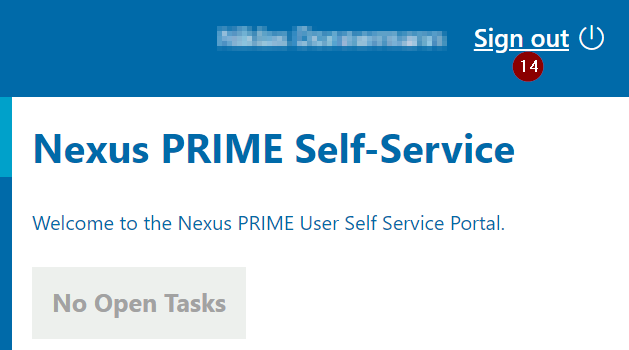Renewal of a virtual smartcard
Please take enough time and close all other applications and concentrate on the process of renewal! Thank you!This should help to prevent errors. Now follow the steps in this manual.
- Please click the link of the USSP in the mail you received.
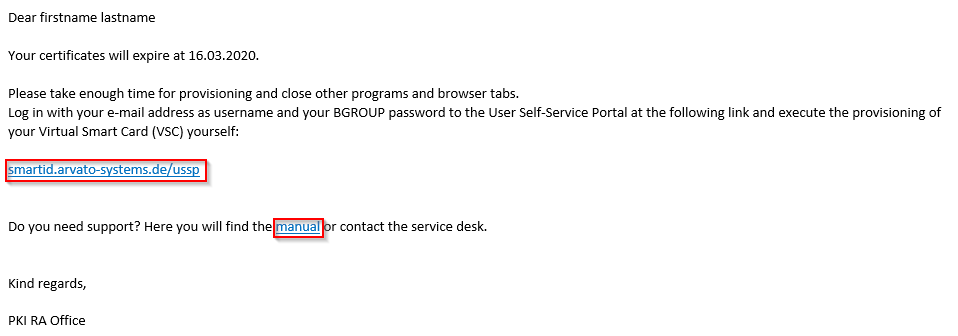
- The USSP opens via your default browser. Note: a few heavily outdated versions of Internet Explorer are not functional. If this should be the case, please open the USSP with another browser (recommendation: Google Chrome).
- Enter your registration data in form of an email address (firstname.lastname@bertelsmann.de) and BGROUP password.
- Please click "Sign in".
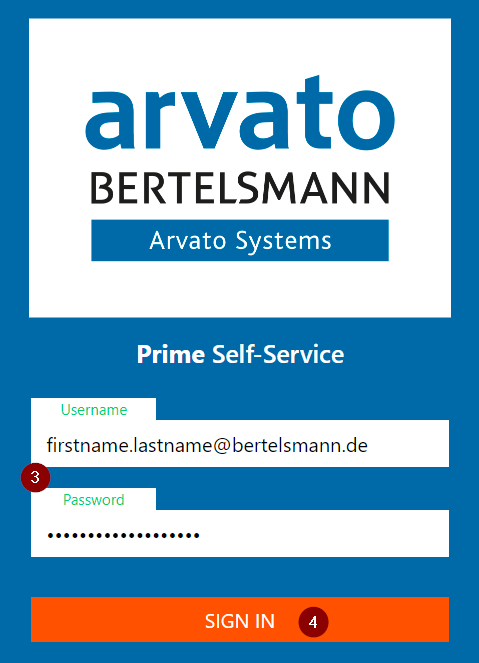
- Please click on the open task "Renew Virtual Smartcard > Renew Virtual Smartcard".
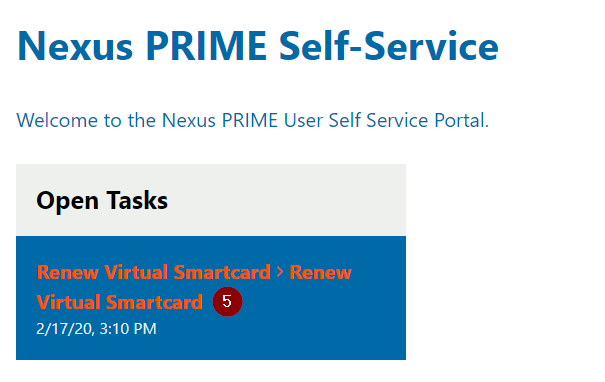
- A Table with the historical certificates is shown for informational purposes.
Please read the information shown and continue the process by clicking "Next".
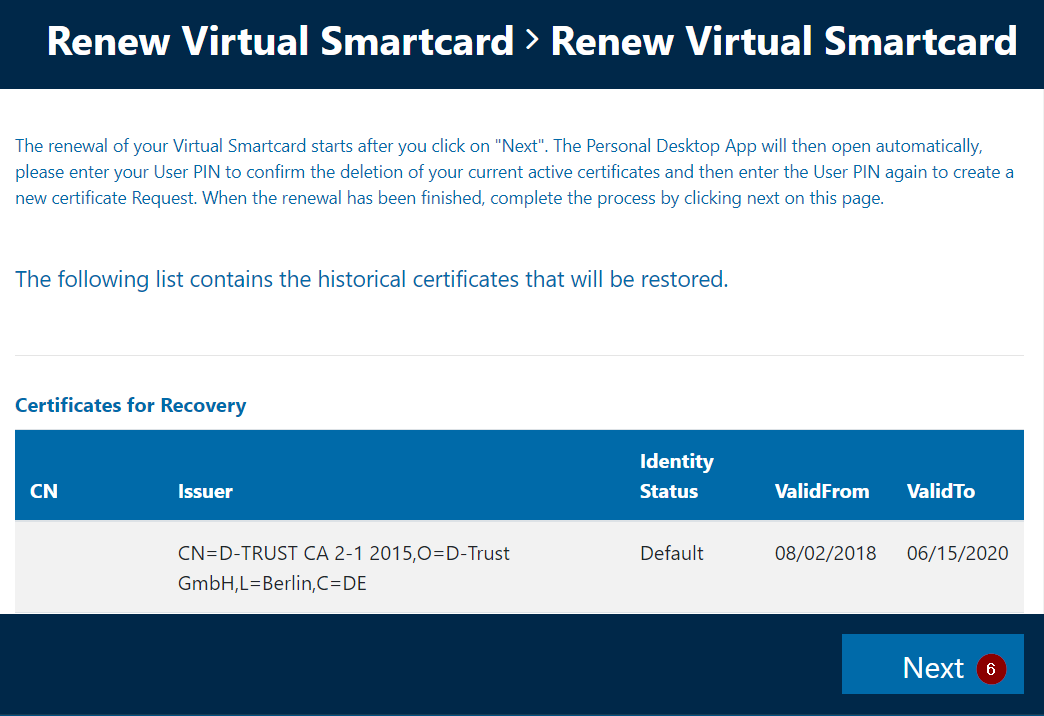
- Please click "Open Smart ID Desktop App".
The Smart ID Desktop App will start. This may take a moment.
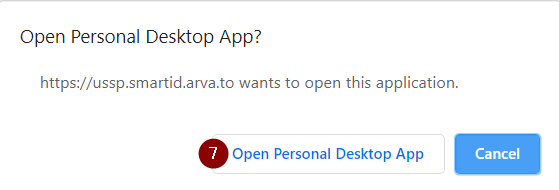
- The App will start the proccess and a pop-up will follow. Please click "Allow" to delete old certificates from your VSC.
This behaviour is normal and should not be a reason to be worried.
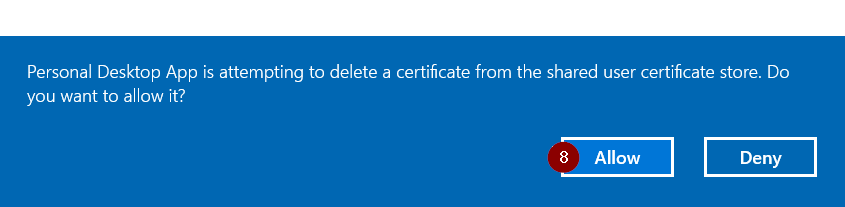
- Wait for the next pop-up. Enter your PIN for the virtual Smartcard.
Continue by pressing "OK".
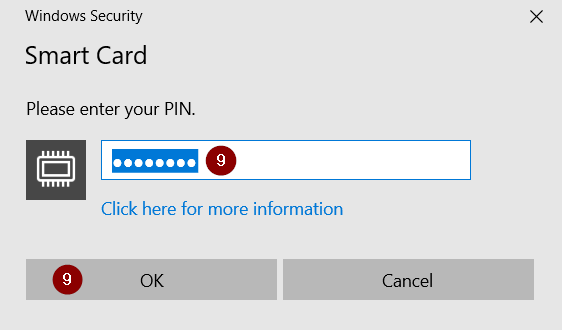
- A new pop-up should appear. Please enter your PIN again.
Continue by pressing "OK".
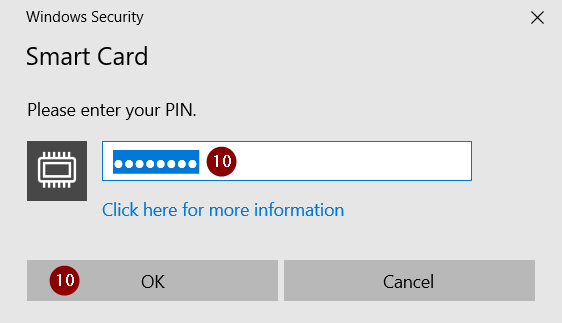
- A pop-up will appear and asks you if the certificates should be installed on your certifcate storage.
Please press "allow" to install your certificates on your device.
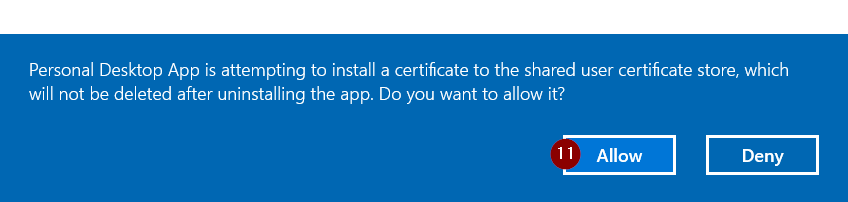
- Your VSC is now being provisioned. This may take a moment or two based on your quantity of certificates. A successful process will be finished by the notificaton"provisioning completed"
If any errors occured please contact the ServiceDesk 88087@bertelsmann.de.88087@bertelsmann.de.
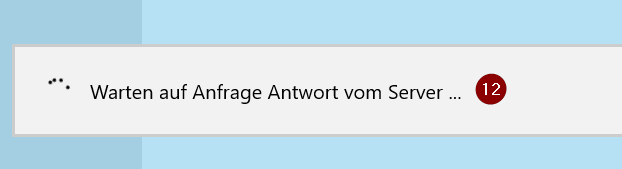
- Upon successful completion the Smart ID Desktop App moves into the background.
Now follow the instructions in the USSP by clicking on "Next".
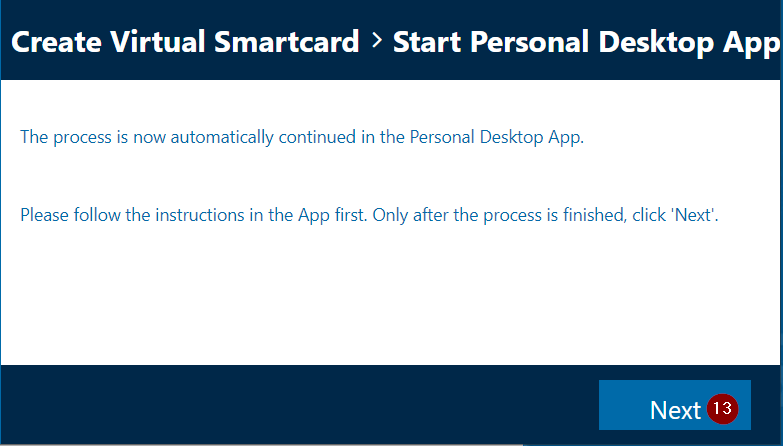
- If everything was successful you will return to the starting point and no open task should be visible. Please sign out by clicking on "Sign out". The process is now complete.
If you have any trouble please do not hesitate to contact ServiceDesk 88087@bertelsmann.de.88087@bertelsmann.de!